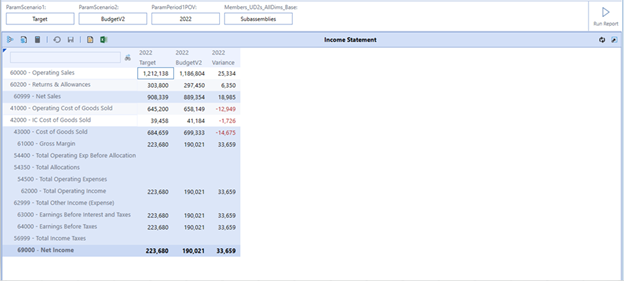User Preferences
When the Auto Update feature is enabled, the Cube View report automatically updates as each parameter is populated on the Home page.
This feature provides flexibility to establish how you would prefer to interact with cube view parameters and report updates within the Home page and can be modified at any time.
To access the Auto Update feature:
-
On the Settings page, click User Preferences.
-
Click Auto Update Parameter Filters. This setting is selected by default.
When the Auto Update box is selected, and you are viewing the report for the first time, Select parameters text is shown as a reminder to select all of the parameters. When the last parameter is selected, the report automatically displays based on your selections.
When the Auto Update box is selected, and you have already viewed the report, the cube view displays immediately using the last filters selected on the parameters.
Home Page Behavior when Auto Update is Disabled
When the Auto Update box is unchecked, a Run Report button displays in the Selector List view on the Home page. If you are viewing the report for the first time, you will see Select parameters in gray text below the parameters as a reminder to make your selections.
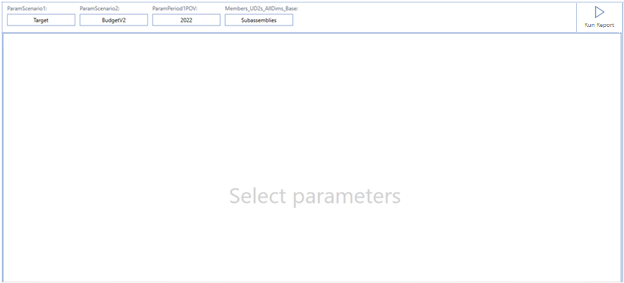
After the initial run, if additional changes are made to the parameters you will see gray text where the cube view was, Run Report for Modified Parameters.
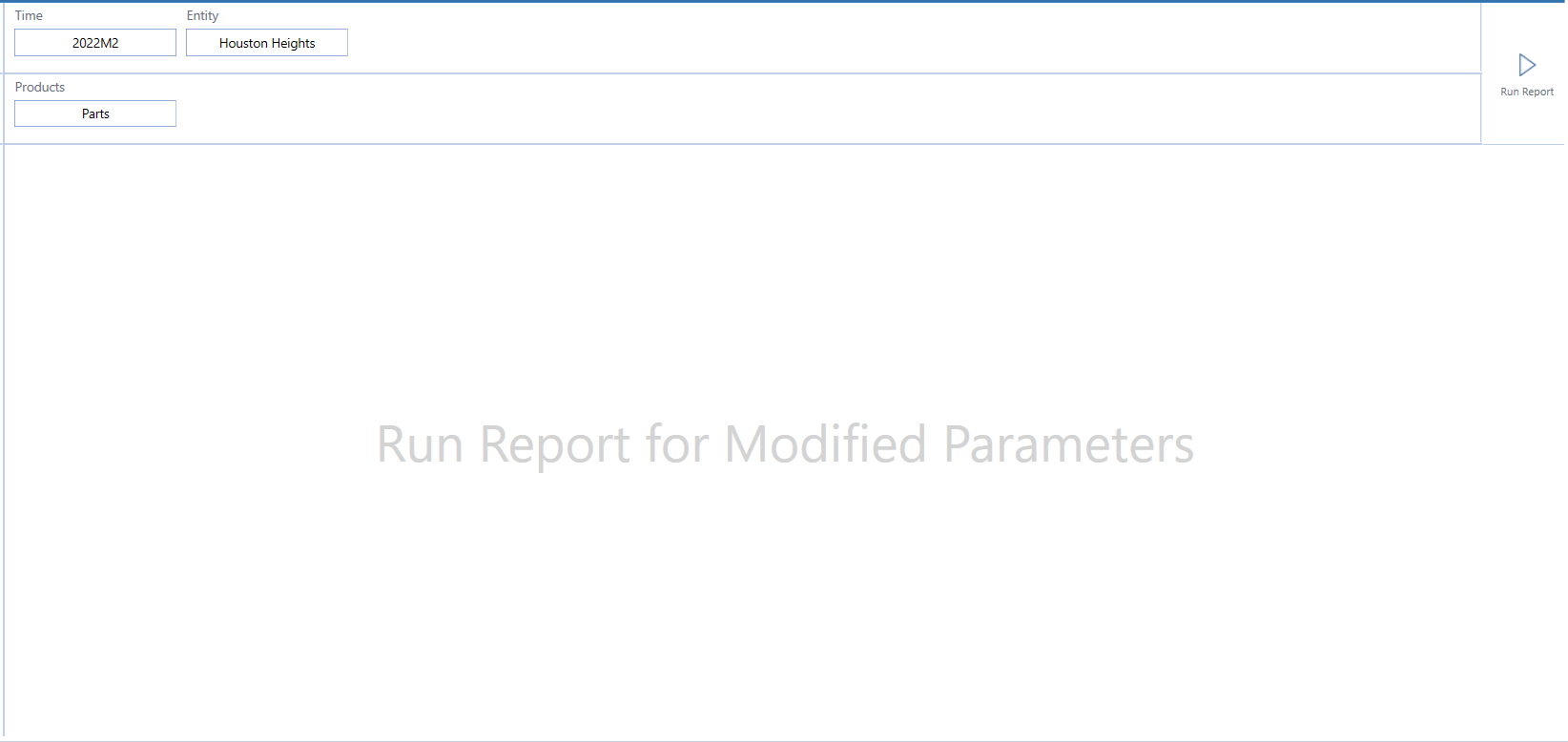
This is a reminder to run the changes after all filters are populated. When you click Run Report, the cube view displays with the updated changes to the parameter filters.